Manage Non-Government staff Access¶
Non-Government School Principals, and/or their delegates, manage access for their staff to the DoE Network and required applications using AMU and SMU.
Initial registration for Non-Government Schools and Administrator ability for Non-Government School Principals is set up by the relevant DoE Support teams:
- High Performance staff support for SMART2 (School Measurement, Assessment and Reporting Toolkit) - contact details are SMARTTrain@det.nsw.edu.au
- PRC Support staff support for PRC (Premier’s Reading Challenge) - contact details are PRC@det.nsw.edu.au
NB. Any requests concerning Staff account access and application access can be directed to the relevant Support teams as above.
Please Note – The authoriser cannot be the same as the person being added, extended or updated.
Once authorisation is established, Non-Government schools manage this functionality for themselves.
Important
- Non-Government School Principals cannot add, extend or update their own accounts
- Refer to Non Gov - Add and Non Gov - Search/Update below
Non-Government School Principals as Administrators can:
- Create, extend or remove DoE Network access for their staff using SMU
- Reset passwords using SMU
- Grant and rescind SMART2 and PRC access to their staff using AMU
Warning
- Remember - Remove all AMU access before a user’s account is expired and while their name still appears in the AMU list for your site.
Ability to perform these functions is granted via AMU. In AMU - View Help refer to:
- Managing Authoriser Access in AMU for assistance to delegate Authoriser access for AMU and SMU
- Managing User Access for Other Applications for assistance in granting access to use SMART2 and PRC, and to Reset Staff Passwords.
Non Gov - Add¶
This is used to add Non-Government School staff to the DoE Network.
NB. Authorisers cannot add their own accounts. It must be performed by someone else at the school who has delegation for this function.
1. Non-Government School Principals
- Non-Government School Principals cannot add their own accounts
- They can only be added by a delegate at the school or by SMART Support. Contact them via email - SMARTTrain@det.nsw.edu.au.
2. Non-Government School Staff
- School Staff can be added by the School Principal or their delegate
- Authorisers cannot add their own accounts
Click on Staff Management in the left-hand panel of SMU, then click on Non Gov - Add to open the Add Non Government Staff Members page.
Figure 1 - Shows Add Non Government Staff members page:
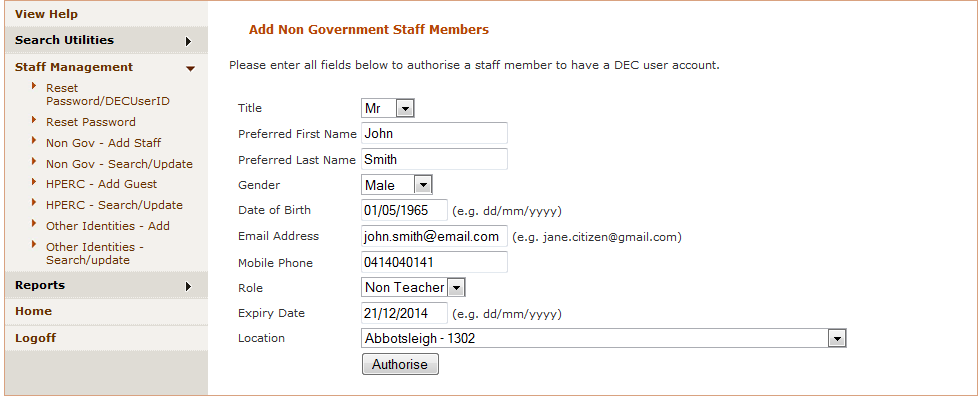
All fields are mandatory. Type information into the text boxes, using drop down menus as applicable, eg. Gender, Role and Location (if more than one location is assigned to you), then click <Authorise>.
A message informing of success or failure of the operation will be displayed . If successful, an email will be sent to the Non-Government School Principal, or whoever made the entry, detailing the username.
Figure 2 - Shows success message after NonGovernment user account is created:

An Activation email will be sent to the user’s personal email address notifying them of their new DET User ID with a link to follow to activate their account.
School Principals can then give their staff access to use PRC and SMART2 using the AMU application. See AMU - View Help guide for details.
Note
If a large number of staff need to be added to SMU, such as for a large change of staff at a school or a new school wishing to access SMART2 or PRC, then a bulk upload of this data can be provided by DoE.
Requests for this are to be logged to SMARTTrain@det.nsw.edu.au and PRC@det.nsw.edu.au, whichever application support is relevant to your needs.
Non Gov - Search/Update¶
This is used to update Non-Government staff details, extend expiry dates and remove staff access from the DoE Network.
NB. Authorisers cannot extend or update their own accounts. It must be performed by someone else at the school who has delegation for this function.
1. Non-Government School Principals
- Non-Government School Principals cannot extend or update their own accounts
- Their expiry date extensions and updates can only be performed by a delegate at the school or by SMART Support. Contact them via email - SMARTTrain@det.nsw.edu.au.
2. Non-Government School Staff
- Their expiry date extensions and updates can be performed by the School Principal or their delegate
- Authorisers cannot extend or update their own accounts
Click on Non Gov - Search/Update in left hand panel of SMU to open Non Gov Staff Search page.
Enter criteria in the Name - Last and Name - First fields and click <Search>. You can use the drop-down menu options to refine the search using appropriate criteria. Also select between Starts with and Equals to refine search further. Ensure the correct location is selected (if you are allocated to more than one location).
Figure 3 - Shows Non Gov Staff Search screen and resulting name displayed:
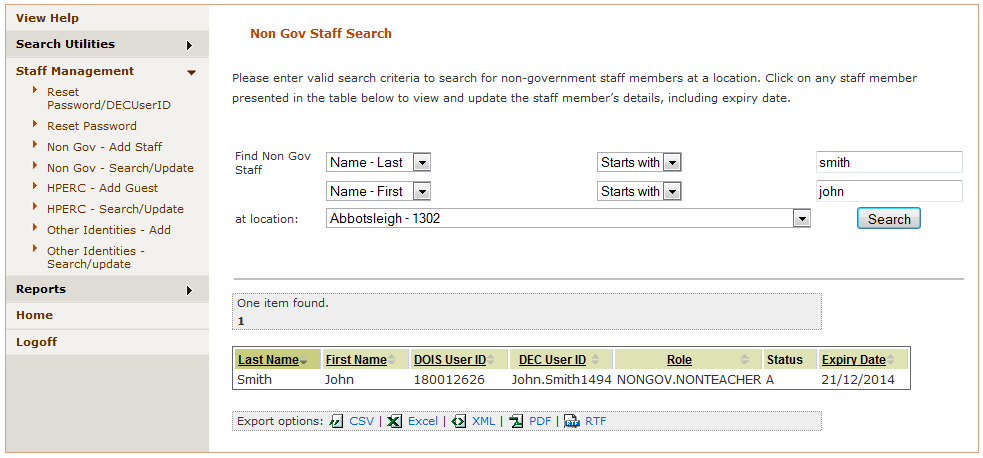
Click on the required name in the resulting list. This will open Modify Non Government Staff Member page. All details can be modified, ie. Names, Gender, Date of Birth, email address, mobile number, role, location and most importantly expiry date.
Figure 4 - Shows Modify Non Government Staff Member page:
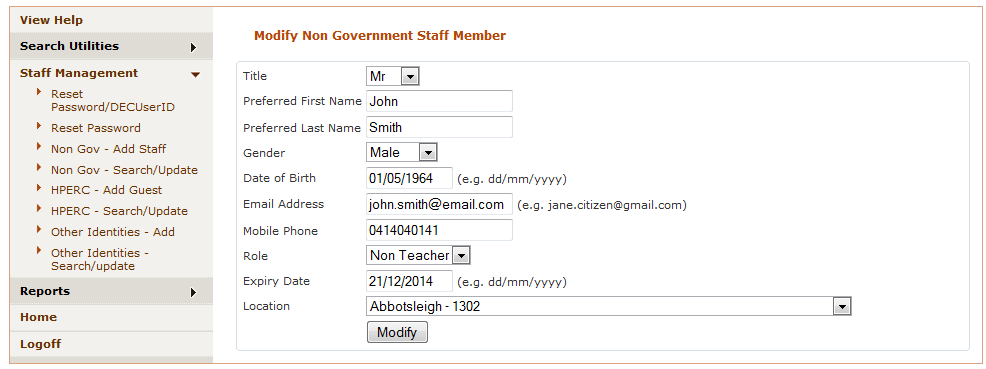
The resulting list can be exported to a file as per Export Options in Read-Only General Search page.
Update the required data, which includes the Expiry Date, and click <Modify>. A success message will be displayed.
Figure 5 - Shows Non Gov Staff Search page with success message after staff member removed:
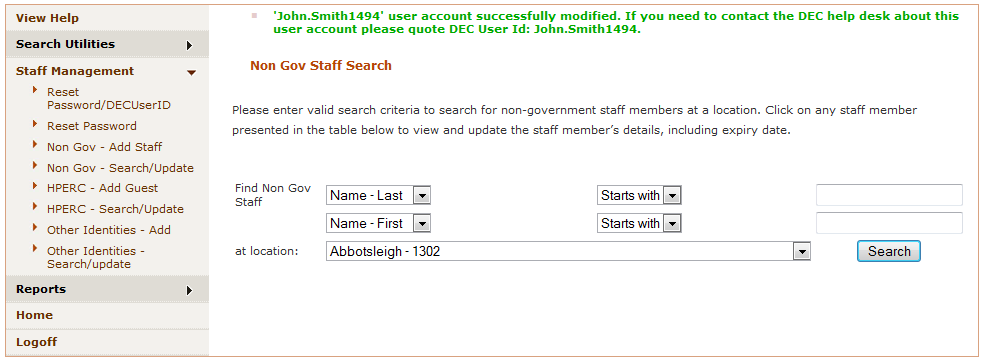
- To close the account immediately – enter today’s date. This will set the expiry date to today and expire the account overnight, removing access to the DoE Network and applications.
- If the account reaches the expiry date – it will also be expired overnight and all access will be removed.
Resetting Passwords¶
- Non-Government Staff:
- Passwords are reset using Reset Password option within SMU by the School Principal and/or their delegate
- See Reset Staff Passwords within this User Guide for assistance
- Non-Government School Principals:
- Passwords can only be reset by a delegate within the School or by SMART Support
- Assign a delegate using AMU - Refer to AMU - View Help for assistance
Important
- Non-Government School Principals cannot reset their own passwords
- This must be done by SMART Support - contact on SMARTTrain@det.nsw.edu.au
Bulk Uploads for large numbers of Staff¶
This option is available in exceptional circumstances only for:
- SMART2 Support staff to reset Non-Government School Principals’ passwords and extend expiry dates
- Large Non-Government Schools to reset passwords and/or extend expiry dates for a large number of staff
- To request and/or discuss this service contact SMARTTrain@det.nsw.edu.au for assistance.