Reset Staff DEC User IDs and Passwords¶
Clicking on Reset Password/DECUserID link will open the same Search function as in DEC Statewide Staff Search but with extra search boxes.
Figure 1 - Shows Reset Password/DEC User ID home page:
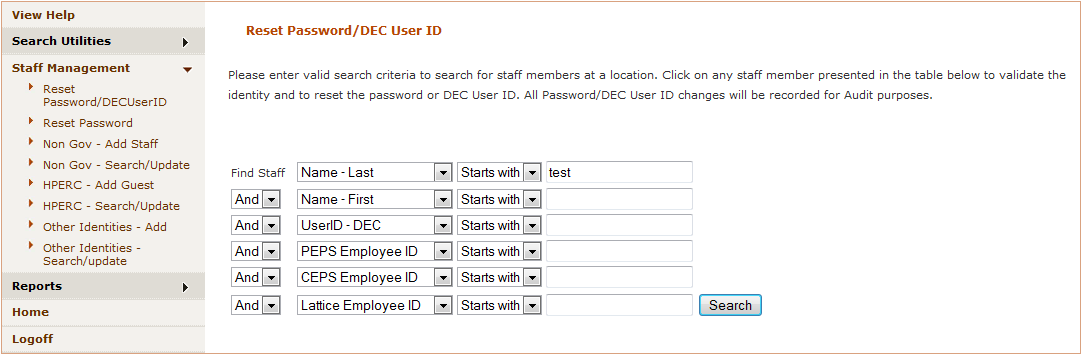
As in Staff Search, use any attribute in the drop-down Menu list. Minimum character length is 3. Type in the search criteria and click <Search>.
Figure 2 - Shows resulting list of search on Name - Last starting with ‘test’:

Password Info tabs and Reset functions¶
Click on the appropriate user in the resulting list and it will display several tabs containing the staff member’s password related information and DoE and TAFE Identity information details. Default is Password Sync Info tab showing success and/or failure of last password reset.
Figure 3 - Shows details of selected user and Password Sync Info tab:

Click on the appropriate tab to display the details:
- Password Sync Info – shows details of the latest password reset, ie. success or failure and the date and time. This is the default tab displayed.
- Password Info – Password details such as Expiration Time, password last change and last login to DEC Portal; also Expiration Interval and Minimum Password Length.
- Confidential Info – Date of Birth, Residential Address and phone number. Used by Service Desk staff for identification purposes before resetting a password.
- Position related information as in Staff Search screen, ie. DEC Staff, DEC Casual Staff, TAFE Staff, DEC Other Staff and DEC Staff(SAP). These details are used by Service Desk staff only or identification purposes before resetting a password.
If the password has never been reset there will be no Password Sync Info or Password Info details.
At the bottom of the Reset Password/DEC User ID page are 3 buttons: <Reset Password>, <Reset DEC User ID> and <Back>. Clicking <Reset Password> or <Reset DEC User ID> takes you to separate windows to perform the function. Clicking <Back> takes you back to the previous page.
Select the button specific for the function you require to perform.
Reset Password¶
Selecting Reset Password takes you to the Password Reset screen. Search for the staff member to view Password Reset details and perform a Password Reset if required.
Note – This process is explained in the Reset Staff Password Help page.
Reset DEC User ID¶
A staff member’s DEC User ID can be reset to reflect a Legal name change or a Preferred Name.
Legal Names - contact HR.
Preferred Names - change this in your DEC Staff Portal and Update my Profile link, ie.
- An abbreviation of a very long name.
- The name you are known as other than your legal Name.
- This must identify you correctly within the department.
Before a DEC User ID can be reset the staff member’s changed name details must be shown correctly in Staff Search, ie. Name - Preferred, Name - First, Preferred Surname and Name - Last.
- If the details are all correct, then the DEC User ID can be reset.
- If the details are not correct, inform the user to contact HR to change their Legal names.
- Staff can only change their Preferred name/s in the DoE Portal - select Update your Profile link under the Welcome message in the top right-hand corner of the screen.
Note – If the Legal name is not changed to the new one, the DoE Staff Portal will display the Welcome message to the user’s previous name.
Selecting Reset DEC User ID takes you to the Reset DEC User ID page.
Enter the current DEC User ID into the indicated box. Click <Reset DEC User ID>.
Figure 4 - Shows Reset DEC User ID page with Reset DEC User ID boxes:

There is no confirmation box presented as typing in the current DEC User ID is the confirmation. You will receive a confirmation message of the status of the change as per below.
Figure 5 - Shows Password Reset success message and Identity Info tab displayed:
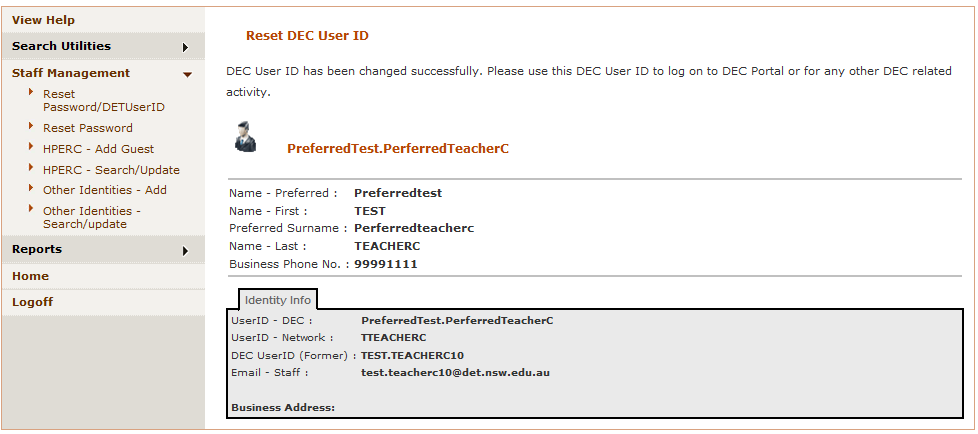
The DEC User ID reset uses the Preferred Names used for the calculation of the new DEC User ID, as displayed above in brown.
Note
- Resetting the DET User ID does not automatically require a password reset.
- Only reset the password if necessary.