Manage Other Identities - Add (Contractors and Guests)¶
This functionality - DOIS (DEC Other Identities System) - is used for registering Contractors and Guests to gain a DEC User ID and password to enable access to the DoE and TAFE Network and applications. Expiry dates are set to remove Network access on the day that the Contractor or Guest leaves DoE and TAFE.
Note
- A Service Desk Incident must be logged for Administrator access to perform this function.
Standard Forms¶
Managers and Supervisors must log a Service Desk Incident by using IT Standard Forms within the ICT Service Desk website:
1. For School-based Contractors, Guest Staff, Guest Students and others – Form SD01 https://detwww.det.nsw.edu.au/it/ictservicedesk/forms/DOIS_SD01_schools.pdf
2. For DoE Contractors, Guests and others – Form SD02 https://detwww.det.nsw.edu.au/it/ictservicedesk/forms/DOIS_SD02_Corporate.pdf
3. For TAFE Contractors, Guest Staff, Guest Students and others – Form SD04 https://detwww.det.nsw.edu.au/it/ictservicedesk/forms/DOIS_SD04_TAFE.pdf
4. Notify Change of Details and Extend Access – Form SD05 https://detwww.det.nsw.edu.au/it/ictservicedesk/forms/DOIS_SD05_Renewal.pdf
An Information Sheet is available on the website for each form: https://detwww.det.nsw.edu.au/it/ictservicedesk/forms/DOIS_Procedure.pdf
- The forms clearly state where to send them once completed.
- Please DO NOT send them to DOIS Support. This is a “no-reply mailbox” for notification purposes only and is NOT a Service Desk.
- Any queries should be directed to the relevant email addresses listed on the form or your Local Service Desk.
Description of Roles¶
There are many roles available for staff and students, Government and Non-Government users. Access to the DoE Network and the DoE Portals is governed by Business Rules set up for each specific role. This also includes Internet filtering levels.
Caution
Ensure that the appropriate role is selected for the user so that correct access to the DEC Network is assigned with correct filtering levels:
- Staff should see DoE Staff Portal view with Staff Internet filtering access
- Students should see School or TAFE Student Portal view with appropriate level of internet filtering for their School or TAFE Year
- TAFE students aged under 18 years have an Under 18 filtering level applied
Table 1 - Shows all roles available to be granted using DOIS:
| DET ACE | Adult Community Education providers |
| DET ACE Student | Adult Community Education students |
| DET ACE Teacher | Adult Community Education teachers |
| DET Casual | Casual (non-paid) workers at DoE Schools |
| DET Contractor | Contractors working on DoE projects or at DoE Schools |
| DET External Auditor | External Auditors requiring DoE Network access |
| DET Guest | Guests at DoE Schools and Corporate Offices |
| DET Guest Browse | DoE Guests requiring Internet Browse access only |
| DET Guest Lecturer | Guest Lecturers at DoE Schools or Corporate Offices |
| DET Guest Student | School Guest Students requiring School Network access |
| DET Guest Student Browse | School Guest Students requiring Internet Browse access only |
| DET Staff Secondment | Staff on Secondment from other Government agencies |
| DET Work Experience | Work Experience Students at DoE Offices and Schools |
| NonDEC TVET | NonGov Teacher access to HSC student VET (TAFE) progress |
| NonGov NonTeacher | NonGov School Non-teachers requiring DoE access |
| NonGov Principal | NonGov School Principals requiring DoE access |
| NonGov Teacher | NonGov School Teachers requiring DoE access |
| School Exchange Principal | School Principals on School Exchange to Australia |
| School Exchange Subexecutive | School SubExecs on School Exchange to Australia |
| School Exchange Teacher | School Teachers on School Exchange to Australia |
| School Practice Teacher | Student Practice Teachers at DoE Schools |
| TAFE Casual | Casual (non-paid) workers at TAFE |
| TAFE Commercial | Commercial courses being run on TAFE premises |
| TAFE Contractor | Contractors working on TAFE Business |
| TAFE Global | Overseas Teachers using the TAFE Syllabus and Portal |
| TAFE Guest | TAFE Guests requiring TAFE Network access |
| TAFE Guest Browse | TAFE Guests requiring Internet Browse access only |
| TAFE Guest Lecturer | Guest Lecturers at TAFE Campuses |
| TAFE Guest Student | TAFE Guest Students requiring TAFE Network access |
| TAFE Guest Student Browse | TAFE Guest Students requiring Internet Browse access only |
Other Identities - Add¶
This is used to register Contractors and Guests not on the DoE payroll and who require access to the DoE Network.
Important
- ALWAYS check first for the existence of the staff member’s record using Other Identities - Search/Update BEFORE adding a new entry for them
- If they do already exist but the record is Non-active, update the Expiry Date and any other information which needs to be updated, eg. Role, Authoriser, Location, Contact details, Contract Agency etc
- If the request would create a duplicate account at the site, notify the Authoriser that the contract/guest already exists at the site and do not action the request
- All the fields designated with an asterisk are mandatory for completion
- Completing all fields is critical for identification and security purposes
- Select appropriate criteria from the drop-down menus and Lookup options
- This ensures that the contractor / guest’s access is registered for correct location under correct supervisor
- Ensure that all dates are entered in the format dd/mm/yyyy
- Expiry Date should only be the term of the contract or a maximum of 12 months
- Do not set Expiry Date for 31/12/YYYY when there is no-one around to reauthorise during the Christmas break
- Click on Staff Management in the left hand panel of SMU. Then click on Other Identities - Add. This will open Add Other Identity page. Enter Identity details, eg. Name, Gender, Date of Birth and personal Email Address details.
Note
- Legal names are entered into Name fields.
- Preferred names are entered into Preferred Name fields.
Figure 1 - Shows Personal Details section of Add Other Identity page:
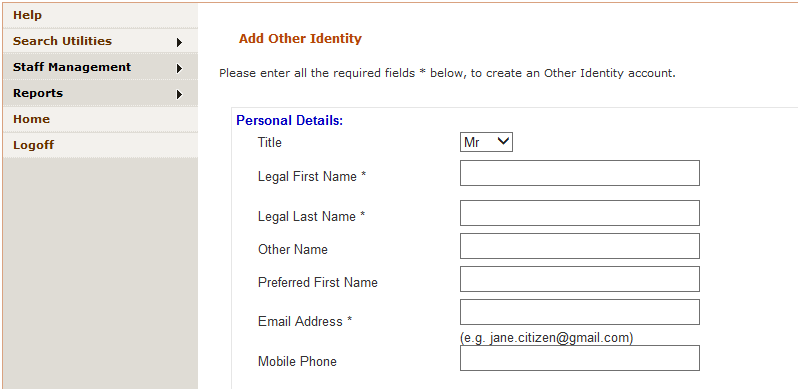
- In Account Details section, enter Employment details for Role, Start Date, Expiry Date, Job Title and Authoriser.
Figure 2 - Shows Account Details section:
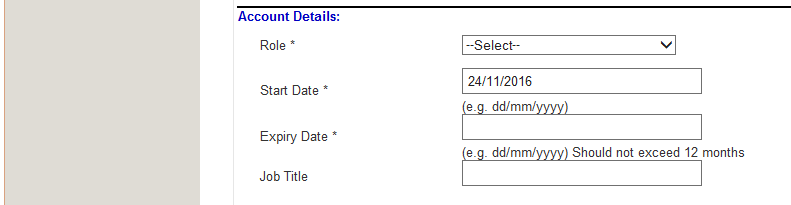
- Enter Home Address and Work Address details for identification purposes, eg. Home Address.
Figure 3 - Shows Home Address section:
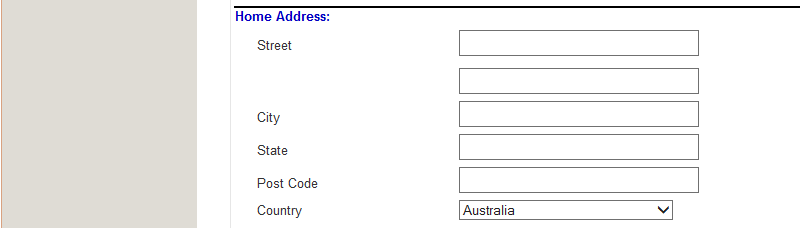
- Use Lookups to ensure correct information is entered:
Authorisation Details:
- Use Lookup Authorised By lookup to confirm correct employee details of the Supervisor.
Type the Employee ID of the Contractor or Guest’s Manager or Supervisor into Authorisation Emp No. text box.
Figure 4 - Shows Authorisation Details box:

Or click <Lookup Authorised By> link which brings up Search DEC Superviser Employee. Type in Authoriser’s Employee ID and click <Search DEC Superviser>:
Figure 5 - Shows Search DEC Authoriser Employee box:
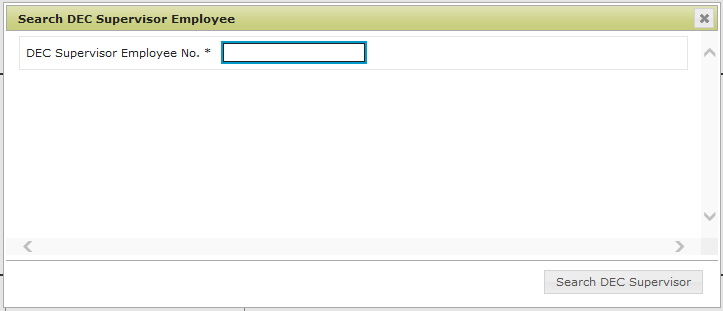
Organisational Unit Details:
- Use <Lookup DEC OrgUnit> lookup to confirm correct Location.
Select Organisational Unit from the drop-down list, ie. DEC, TAFE, Non Government Schools, ACE or Non Government TVET:
Figure 6 - Shows Org Unit details drop-down list:
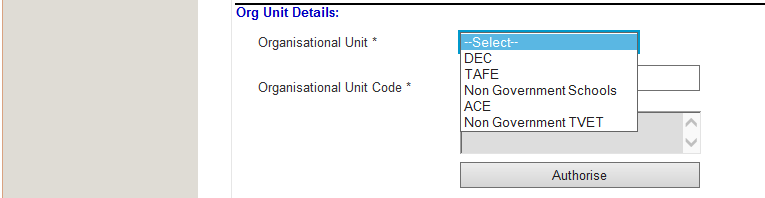
Type Organisational (Business) Unit Code in **Org Unit Code* box:
Figure 7 - Shows:
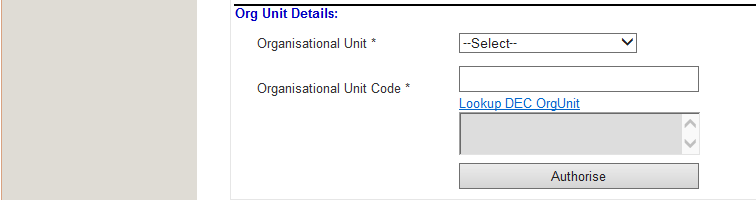
Or click on <Lookup DEC OrgUnit> which opens the Lookup DEC OrgUnit box.
Figure 8 - Shows Lookup DEC OrgUnit box:
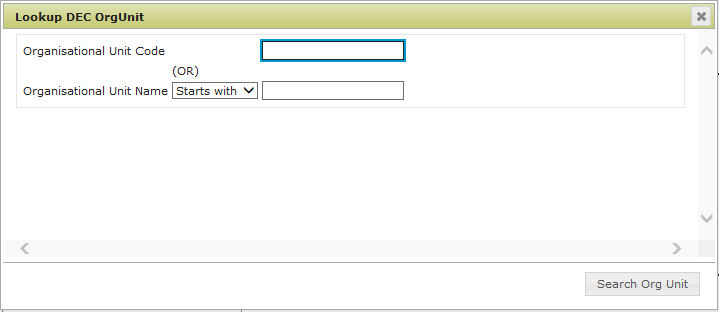
Type in the Organisational Unit Code or the Organisational Unit Name or Location or part thereof and click <Search Org Unit>. This will display one or more locations/Organisational Units.
Figure 9 - Shows selection of Org Units displayed from search:
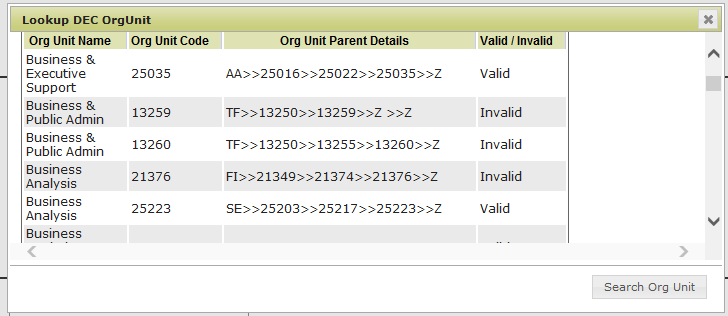
Click on the correct Org Unit to load that information into the Organisational Unit Code text boxes.
Figure 10 - Shows Org Unit Code and Name in the Organisational Unit boxes:
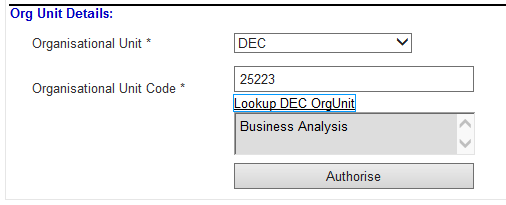
Once all the fields are completed, click <Authorise>.
Caution
- Users should not have an Active Other Identities record as well as an Active DEC Employment record in SMU.
- If they do, then notify the Staff member and/or their Authoriser that the DEC User IDs need to be merged to the DEC User ID and email account which the staff member is already using
- This request will require a Service Desk Incident to be logged
- It will involve expiring the Other Identities record once the merge is complete. Expiring the Other Identities record will not remove Network Access. Please ignore any emails sent from DOIS Support regarding this.
A message will be displayed to say that the user has been created successfully.
Account Activation Emails¶
The new Contractor / Guest or Other will receive an Account Activation email sent to their personal email address informing them of their new DEC User ID along with a link to follow to activate their account and to generate a secure password.
Once Activated, they are taken to a login screen to access the Department’s Portal using their new DEC User ID and password.
Error messages and Account Activation details¶
If an error occurs during the addition or modification of a user record, an error message will be displayed at the top of the page. The error must be corrected to allow the DEC User ID record to be created or modified successfully. Error messages are self-explanatory for fixing the error.
Confirmation messages will be displayed once the identity record is successfully created or modified.
Error Messages (in red)¶
- Will be displayed if mandatory information is missing from the record or information is incorrect.
Examples:
- If the Email address is not the correct format.
Figure 11 - Shows Please enter a valid Email Address * to perform the required operation message:

Action – Correct the error and Update record again.
- If the Authoriser displays as Inactive in SMU, they will not be accepted as an authoriser and the process will fail.
Figure 12 - Shows Invalid/Inactive authorisationDetails.getAuthEmployeeNo [xxxxxx] message:

Action – Use the DEC Supervisor Lookup options to ensure that the Authoriser’s details are correct and Active and that the correct Authoriser is displayed.
- Ensure that the Authoriser’s Employee ID is a valid format.
Figure 13 - Shows Authorisation Emp No. * contains characters that aren’t allowed in this field message:

Action – check using the Lookup option for the Authoriser’s correct Employee ID.
- You can’t set an expiry date that has already passed.
Figure 14 - Shows Expiry Date must be current date or a future date message:

Action – if you need to expire an account immediately, set the expiry date to today’s date and it will be expired overnight, ie. made Inactive.
Confirmation Messages (in green)¶
- Will be displayed once the required information is entered correctly and the record successfully updated.
Figure 15 - Shows message stating that user account successfully modified:

Action - Contact Service desk as directed if further action is required.
Notifying Account Creation and DEC User ID¶
1. Authoriser and DOIS Administrator
The Authoriser and Administrator will be notified by email that the DEC User ID is created. This email contains details of the DEC User ID but not the password.
2. Contractor, Guest and Others
After responding to the Activation email they will be able to access the Portal where they can set their 3 Secret Questions and Answers to allow for self-management of passwords.
See Setting Secret Questions and Answers for assistance.
3. ICT Service Desk
For TAFE only, the ICT Service Desk is notified of these DEC User ID creations. They will create an Incident for each one and send it to the relevant TAFE Institute Service Desk for action.
Desktop and Email Account Creations¶
School-based users – your accounts are auto-provisioned. They will be able to log into their Desktop shortly after they have activated their account with the new password. The Email account will be created a few hours later.
Corporate users – their Desktop and Email accounts are auto-provisioned. The Supervisor must log an ICT Service Desk Incident for a Desktop to be migrated to Central Domain. The Email account will be created a few hours later.