SMU Screen Functions¶
The Navigation pane is down the left-hand side of every SMU page.
Default functions are:
- Home – brings you to the Welcome page
- Staff Search – opens the DEC Statewide Staff Search page
- Logon – to log into the Privileged Access view
Read-only Access – SMU General Search¶
Read-only access home page shows the staff search grid only. Click the drop-down arrows to change the search criteria.
Figure 1 - Shows DEC Statewide Staff Search page with search boxes:
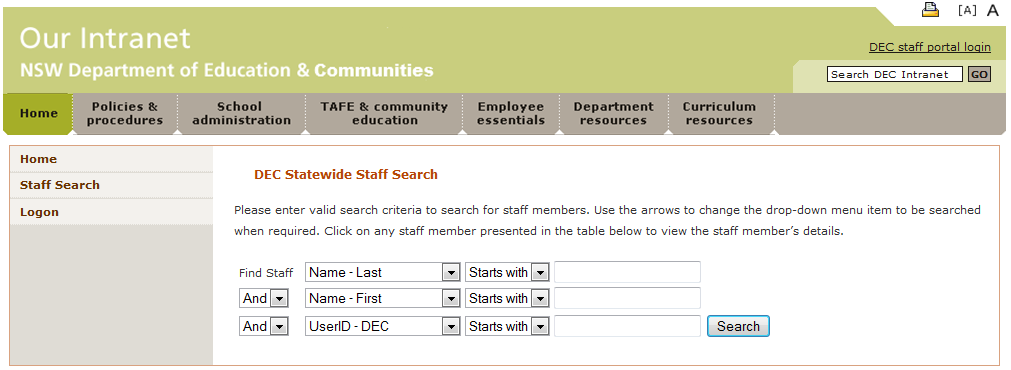
Privileged Access – SMU Application¶
The Privileged access home page has a welcome message and brief description of available functionality.
Figure 2 - Shows the Privileged access Home page with welcome message:
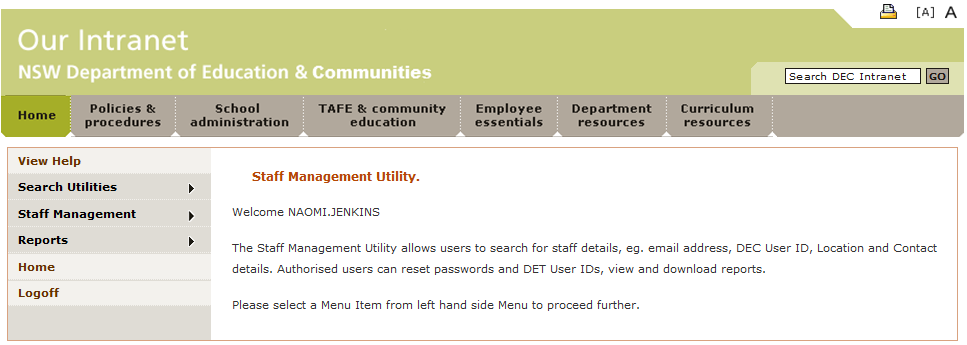
Default functions are:
- Help – For help on using SMU
- Search Utilities – To view and search contact details of Staff and, if allocated, Teacher Applicants
- Staff Management – Allocated privileges allow access to various staff management options
- Reports – Contains allocated reports
- Home – Return to initial Welcome screen
- Logoff – Log out of Privileged version of SMU. A message is displayed to confirm you have successfully logged off.
Refer to Read-Only General Search, Privileged User Access and Display your Privileged User Access for further details on how to use these pages.
Caution
- When in a Public place, or using shared devices, please ensure that you close the browser after logging off.