Teacher Applicant Search¶
Important
- A Service Desk Incident must be logged for access to view this functionality.
Privileged users can search for (Teacher) Applicant details such as DEC User ID.
Click on Search Utilities to display Search options:
- Staff Search.
- Applicant Search – if this is not displayed, log a Service Desk Incident to have access granted.
Click on Applicant Search to display the DEC Staff Applicant Search page.
Type details into Criteria text boxes and click <Search>. In the same way as for Staff Search, if you enter data into a criterion field, the minimum character count is 3. The more search criteria you use, the quicker the search results will be returned.
Figure 1 - Shows DEC Staff Applicant Search page with search boxes:

Use the qualifiers Starts with and Equals as appropriate to also refine the search.
Clicking on a name in the resultant list of names will open the Member Information page.
Figure 2 - Shows Applicant details and the SRC (Self Registration) Number on the Applicant tab for a test user:
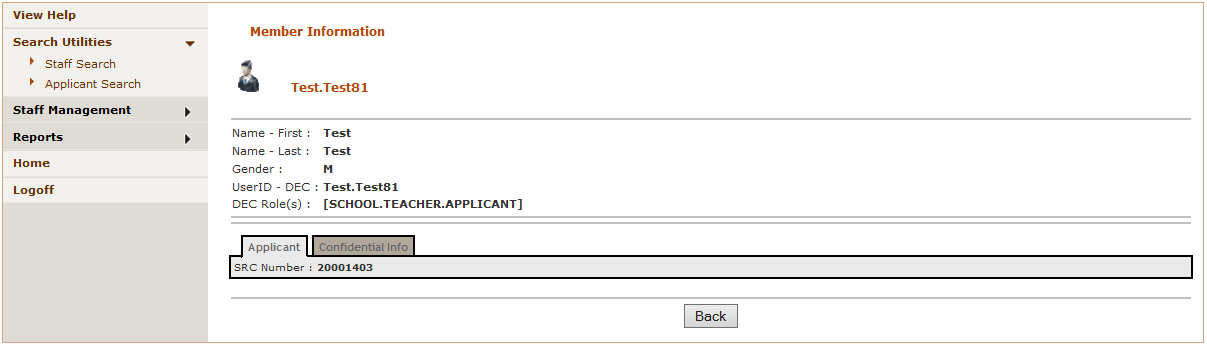
The tabs displayed are:
- Applicant – contains SRC (Self Registration Container) number.
- Confidential Info – NB. Confidential identity details are used by ICT Service Desk staff only for identification purposes only for resetting passwords. The minimum information displayed is Date of Birth and Personal email address.
Figure 3 - Shows Confidential Info tab for a test user:
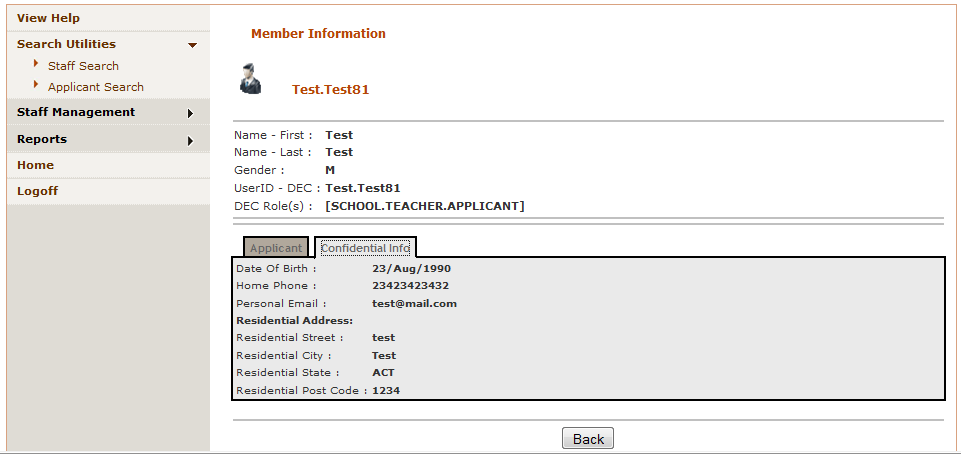
Note
- To reset Applicant Passwords, please follow directions in Reset Teacher Applicant Passwords.
Export Options¶
You can also export these results to a file as can be done for Staff Search. See DEC Statewide Staff Search for details.