Manage Casual Staff - Search/Update/Remove from a site¶
This is used to:
- Search for all Casual staff listed for your site.
- Remove Casual staff from your site.
Note
Always remove Casual Staff from your site once they have finished teaching at your site.
This will remove them from your AMU Lists and email Distribution Lists.
- Important:
- Remove their AMU access FIRST.
- THEN remove them from your site.
Click Casual - Search/Remove to display Casual Staff Search page.
As required for the Search option, type a name or portion of a name in the search fields and click <Search> to display Casual staff at your site with that name or similar (depending on what was typed). Or leave all the fields blank to display all the Casual staff at your site.
Figure 1 - Shows resulting staff member displayed after searching on Name - Last and Name - First:
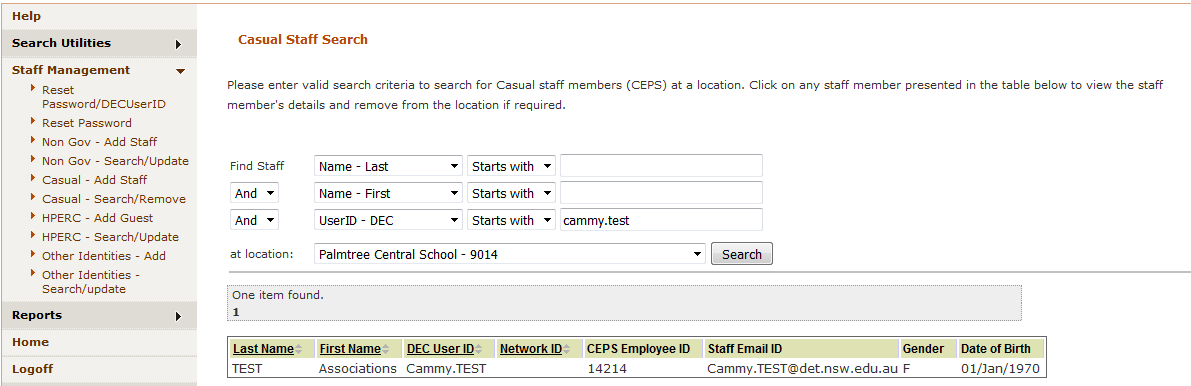
Click on the staff member you wish to remove from your site. This will open Remove Casual Staff Member from Location page.
Click <Remove Casual Staff> button at the bottom of the page.
Figure 2 - Shows Remove Casual Staff Member from Location page with <Remove Casual Staff> button at the bottom:
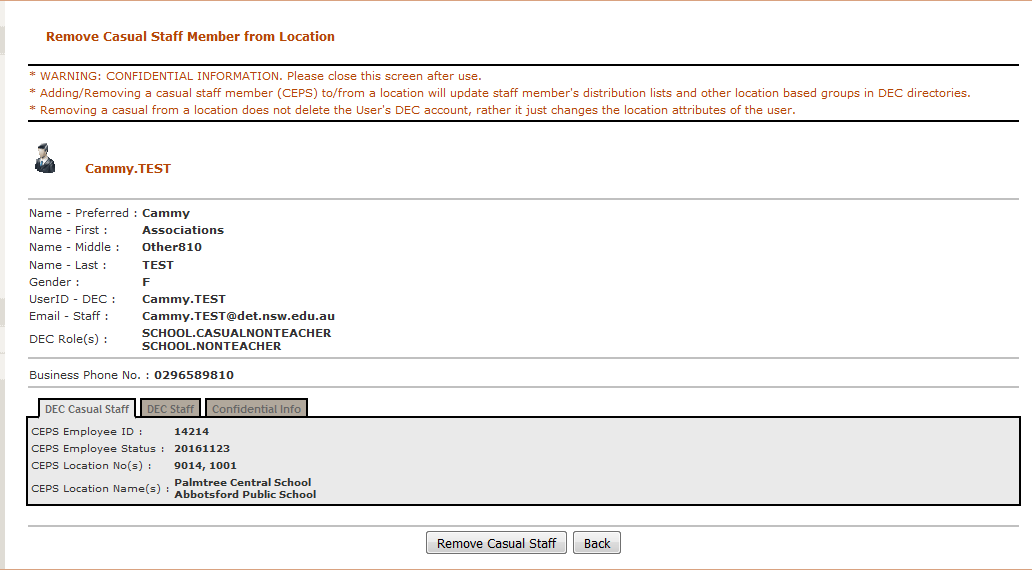
A confirmation box will appear. If this is the correct staff member to remove, then click <OK>.
Figure 3 - Shows confirmation box to remove staff member:

A confirmation message will be displayed at the top of the Casual Staff Search page.
Figure 4 - Shows confirmation message displayed after removing staff member from site:
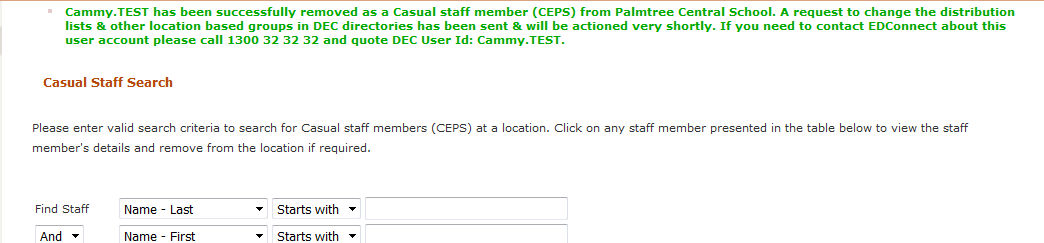
Double check staff name removal by searching for that staff member in Casual - Search/Remove page or Staff Search page.
A message confirms that the staff member no longer exists at your site.
Figure 5 - Shows No results match your search criteria if staff member is removed from your site:
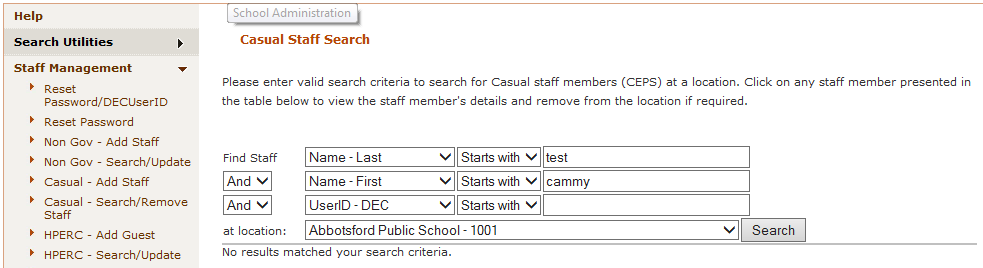
NOTE - This will remove them from the Email distribution lists and AMU staff list for your site.