Read-Only General Search¶
When you click on the SMU - General Search link or icon, it will open to the SMU Home page which displays DEC State Wide Staff Search.
Figure 1 - Shows DEC Statewide Staff Search Home page with criteria boxes:
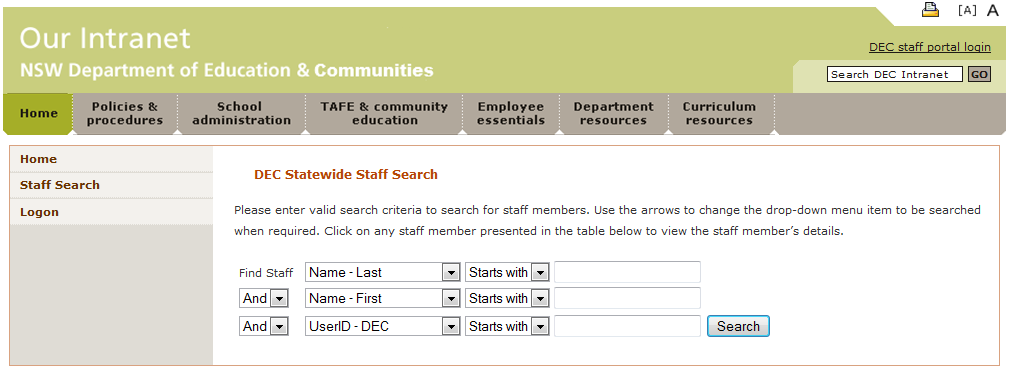
DEC Statewide Staff Search¶
The Default search criteria are Name - Last, Name - First and User ID - DEC. Other Search criteria are available in the drop-down menus. These relate to position location, Employee IDs, and User IDs. The Default search criteria qualifier is Starts With but Equals can also be selected.
Figure 2 - Shows expanded drop-down list of search criteria:

You can enter in all or part of a name. If you enter part of a name in a criterion box, the minimum number of characters to enter is 3. If you enter details into both Name - First and Name - Last you must enter at least 3 characters in each text box.
Hint
- You may need to check for legal/maiden/married Last Names or legal/preferred First Names and use these in the search, ie. A user’s Legal name may not be the one by which they are known, but it should be the one by which they are registered by HR.
- If Name - Preferred and/or Preferred Surname are displayed they will be used in the DEC User ID. However, Legal Names should be seen as Name - First and Name - Last.
Refining your search as much as possible will reduce the time it takes to execute and shorten the resulting list of names presented. The more search criteria you use, the quicker the search results will be returned:
- Use the drop-down menus to select specific search criteria.
- Use more than one search criterion.
- Change Starts With to Equals as appropriate.
Then click <Search>. The results of the search will be displayed in a table format>.
Figure 3 - Shows the results of a search on Name - Last that Starts with ‘tea’ and Name - First that Starts with ‘test’:
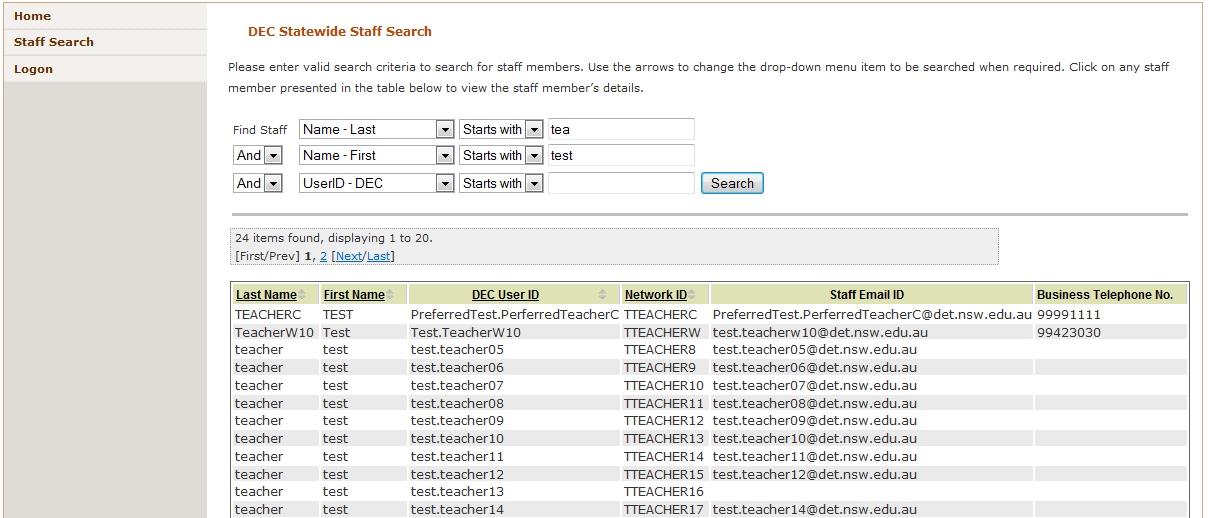
Search Results¶
The results are displayed 20 per page. View any other pages by clicking on the appropriate link, ie. page number or [First/Prev] or [Next/Last].
The default alphabetical sorting will be Last Name then the First Name.
The other criteria can be sorted alphabetically by clicking on any of the underlined column headings, ie. First Name, DEC User ID or Network ID. You cannot sort on Staff Email ID or Business Telephone No.
To view a staff member’s record, highlight the appropriate user by putting the cursor on the relevant row and click on any one of the criteria.
This will open the Member Information screen which will display all the staff member’s details. Each type of Employment details will be presented under different tabs that can be selected to display the information contained there.
Active staff will display:
- DEC role – this is the DoE and/or TAFE identity role and not the position name, eg. SCHOOL.TEACHER or TAFE.NONTEACHER.
- Email - Staff attribute - this will contain a work email address in the format DETUserID@domain where domain = det.nsw.edu.au, tafensw.edu.au or tafe.nsw.edu.au.
NB. Active Non-Government staff will not display a Staff Email ID, as they use their School Email accounts only.
Non-Active staff will not display a DEC Role or an email address in SMU.
Example:
Test.Teacher11 is employed as a DEC Staff member on the PEPS payroll as well as a DEC Casual Staff member on the CEPS payroll. This information will be displayed under two tabs. The tab to the furthest left is the default tab. Select each tab to view other information.
Figure 4 - Shows Permanent Staff Employment details (PEPS) for a test user on the DEC Staff tab:
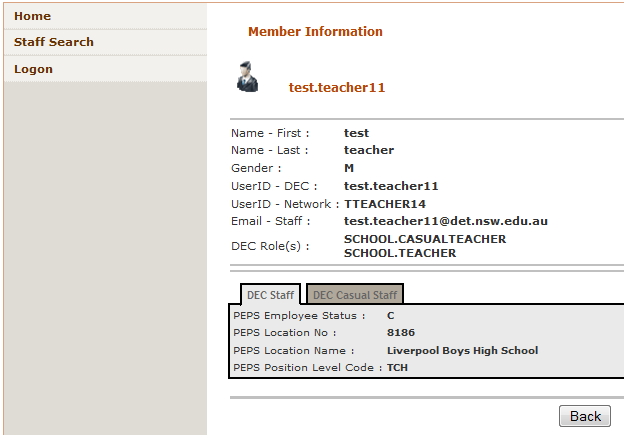
Click on the DEC Casual Staff tab to show details of Casual Staff Employment (CEPS).
Extra tabs that could be displayed are:
- DEC TAFE Staff tab – shows TAFE employment details.
- DEC Other Staff tab – shows Contractor or Other Identity (guest) staff details from DOIS (DoE Other Identities System).
- DEC SAP Employee ID tab – shows the SAP Employee ID. Please Note – only authorised HR and Support users can see this.
To return to the search results list, click <Back> button at top or bottom of the Member Information page.
Important
If a Network User ID is missing then no accounts will be provisioned for this user. A Service Desk Incident must be logged to CSS Support to have the Network User ID added and the account provisioning completed.
Export Options¶
The export options are found at the bottom of DEC State Wide Staff Search results page.
Figure 5 - Shows various export file options:

Export options available:
- CSV – Comma Separated Value file - a file format that can be opened by any spreadsheet application.
- Excel – a file format specific to Microsoft Excel spreadsheet.
- XML – Extensible Markup Language - a file format that is suitable for internet publication.
- PDF – Portable Document Format - requires Adobe Acrobat Reader to be viewed.
- RTF – Rich Text Format - can be read by word processing applications.
To export the data, click on one of the export options. This will open a File Download dialogue box with options to Open, Save or Cancel.
Figure 6 - Shows the **File Download* box:
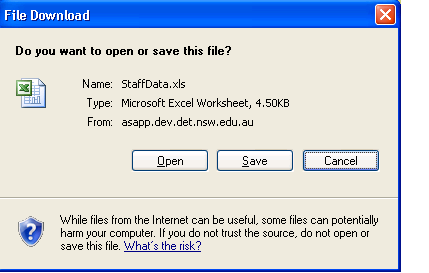
You will have the option to:
- <Open> the file. This will display it in the selected format, and allow you to view the contents before saving and/or printing it.
- <Save> the file. This will give you the option to save it on your local desktop computer or to a network location.
- <Cancel> if you no longer which to use this function.